Connect any store with Zapier
Easily add ebook sales & watermarking to your store using our Zapier integration. No coding required.
Our Zapier integration lets you connect any store with LemonInk. As long as your store has either its own Zapier integration or can send webhooks, you'll be able to automate ebook sales in no time.
Below you'll find a step-by-step tutorial on how to set up a Zap that'll automatically watermark and deliver ebooks to your customers. The process is pretty straightforward, but if you get stuck, feel free to email us and we'll help you out.
-
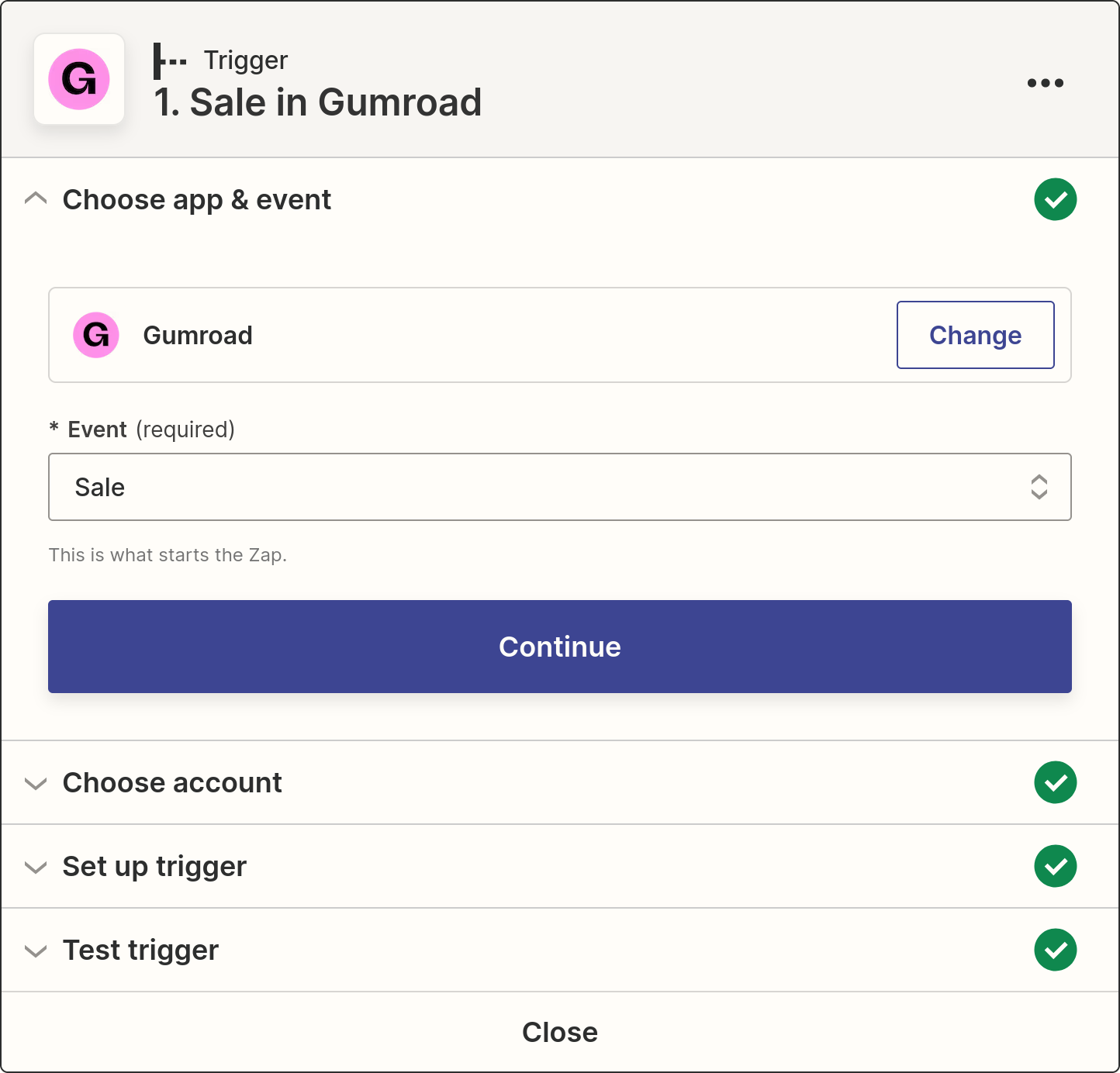
Wait for new orders
First step of your integration will always be your store: the Zap needs to get notified whenever a new order is placed. First, search for your ecommerce platform in Zapier's actions database to see if there's an integration provided by your platform. If it is, use it, it'll make things easier.
If you can't find your platform among existing integrations, look for "webhooks by Zapier" and set your store to send webhooks to the address provided by Zapier. Let us know if you need help with that.
-
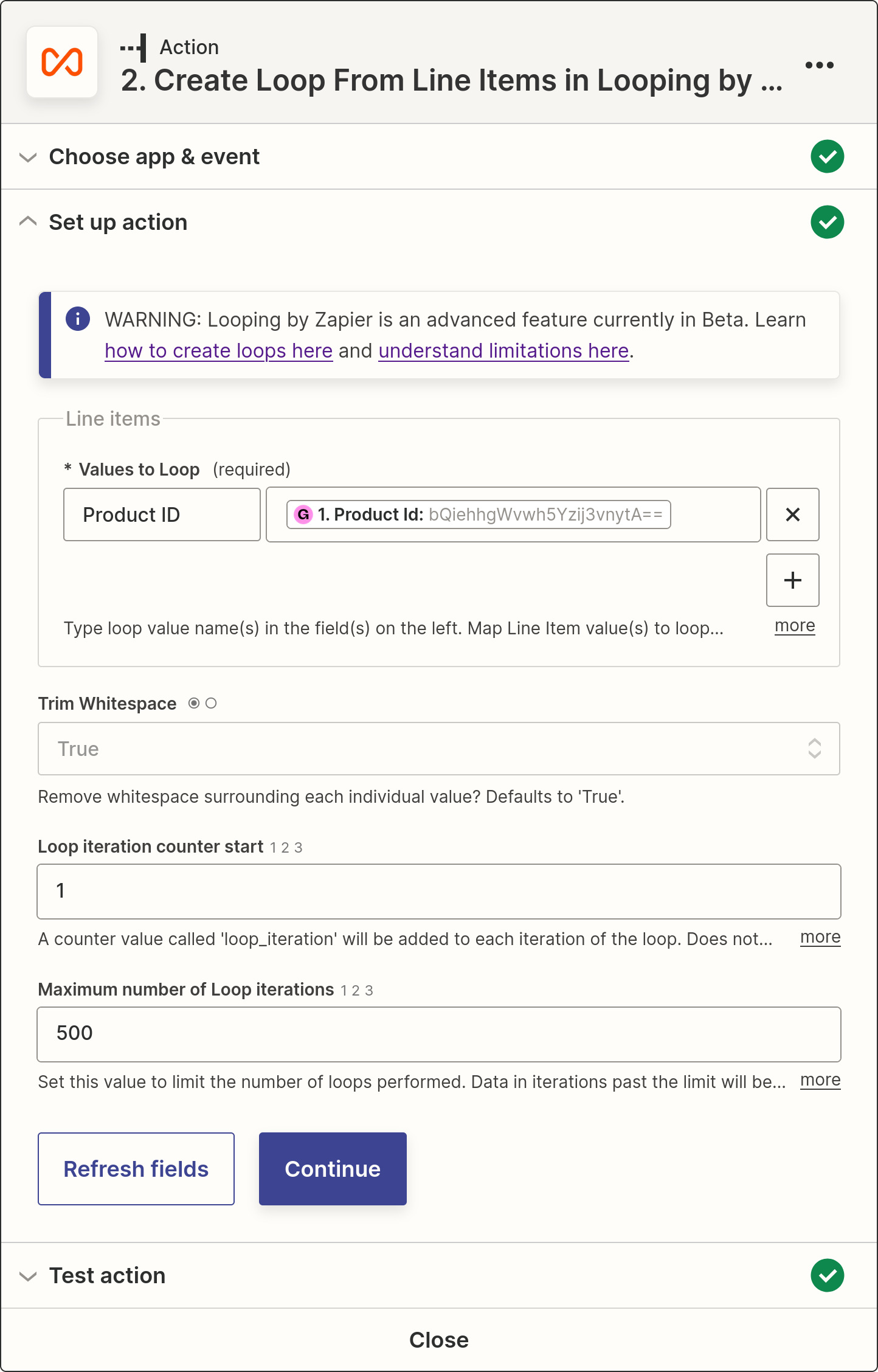
Loop
Some stores, like Gumroad for example, will notify you about each sale separately — one notification about one sold product. If that's the case, you can skip this step. But if your notification contains a list of products, you'll need to make a loop and continue the Zap separately for each of the products in the order.
Look for the "Looping by Zapier" action and select the "Create Loop From Line Items" event. To set it up, name the "Values to Loop" as something like "Product ID" and to the right select the value from your store notification that contains the list of product IDs.
-
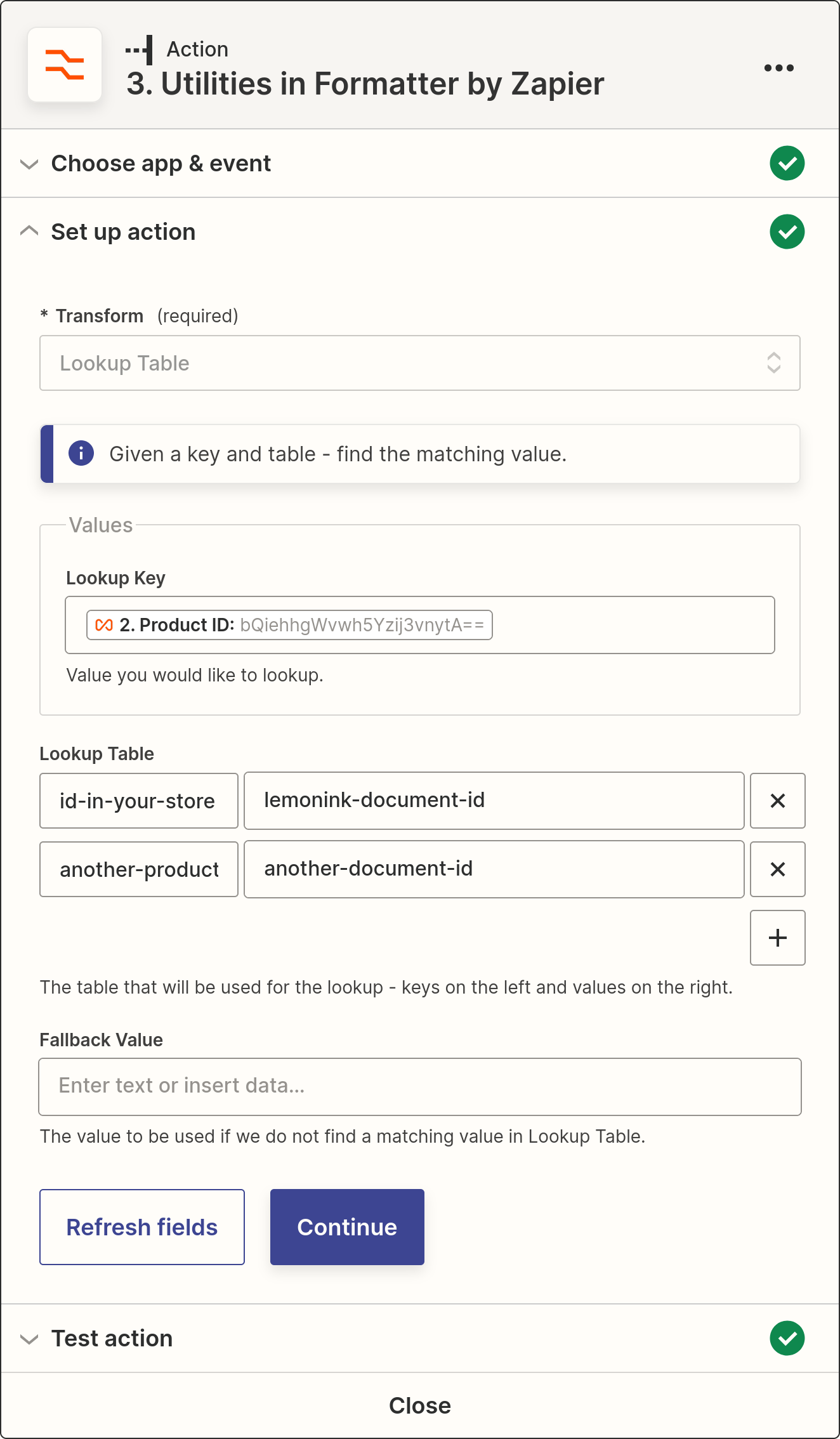
Link products with LemonInk documents
You'll need to map all the ebook products from your store to specific documents (or "masters") in LemonInk. To do that, add a "Formatter by Zapier" step, zelect a "Utilities" event and then set up the action to use the "Lookup table" transformation.
As the lookup ID provides the "Product ID" value from the loop action, or the appropriate from the store notification if you're not looping.
For the lookup table itself, add as many rows as you need. On the left provide your product ID's, on the right — the IDs of the corresponding LemonInk documents.
Only input the IDs of the products that need to be watermarked.
-
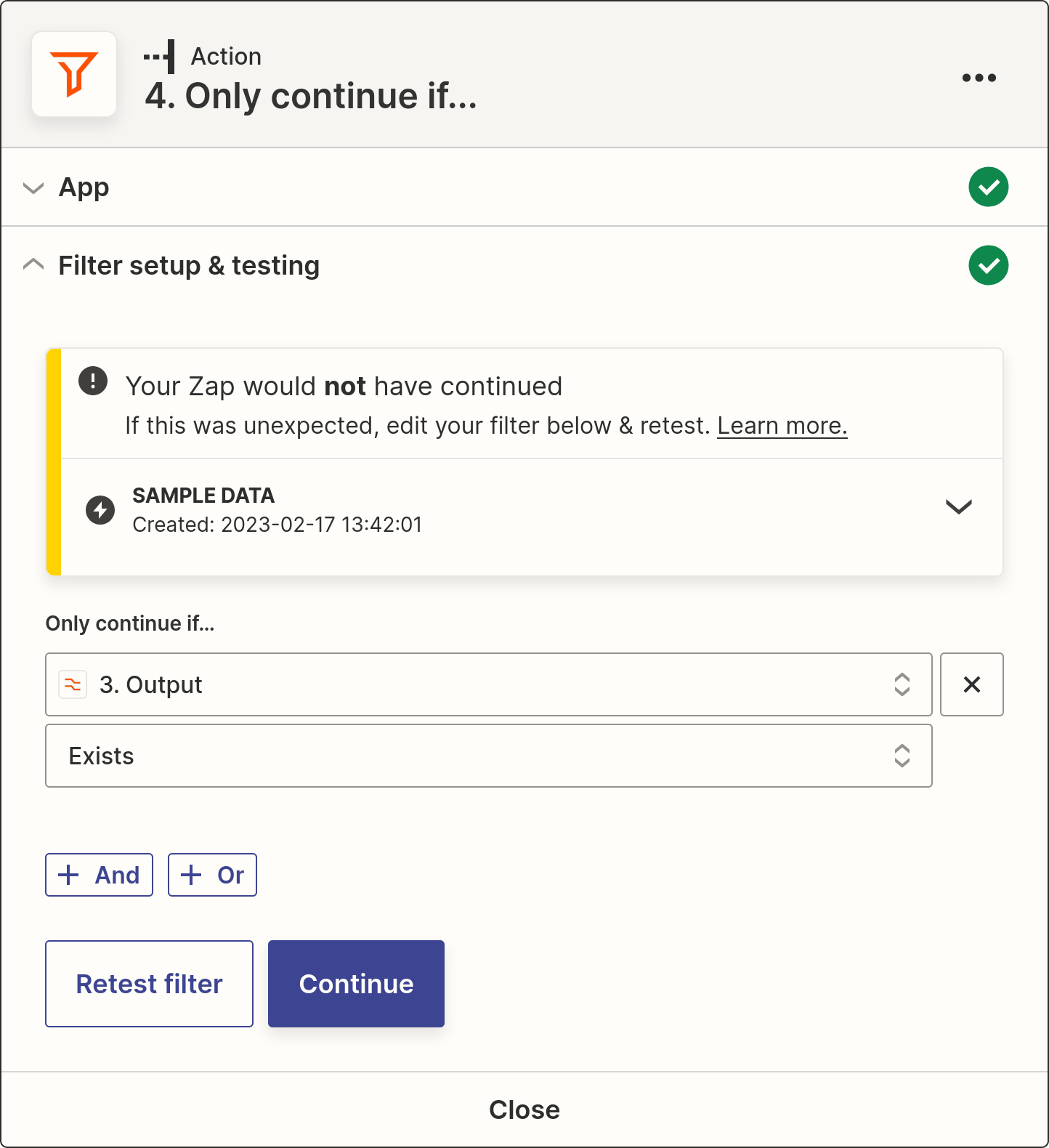
Filter out non-ebook orders
Probably not all orders in your store will be ebook sales. You'll want the Zap to continue only if the product ID was successfully mapped to a LemonInk document ID (in the previous step).
Add a "Filter by Zapier" action and set it up to continue only if the Lookup table output exists.
-
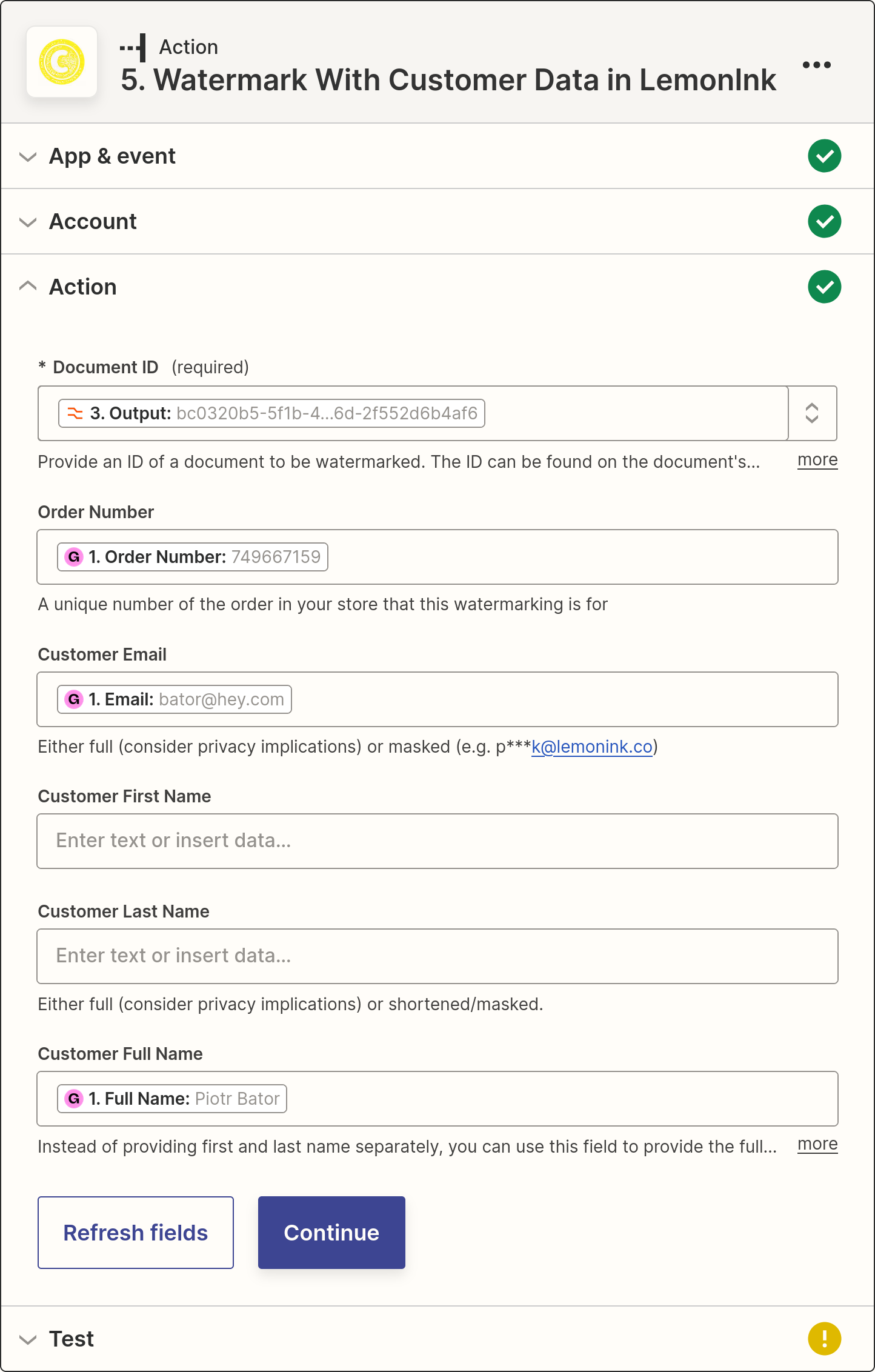
Watermark!
Now for the good part: request a watermark from LemonInk.
Add a "LemonInk" action and select the "Watermark With Customer Data" event. As the "Document ID" select the output from the Lookup table action. For each of the customer data fields, select an appropriate field from your store notification.
What customer data you need to provide depends on the templates set up on your LemonInk account. By default you'll need the order number, the customer's email and either their full name or first and last name separately. If you're having trouble setting this up, consider switching to the "Watermark With Text" event, that'll let you generate the watermarking value yourself — in Zapier.
-
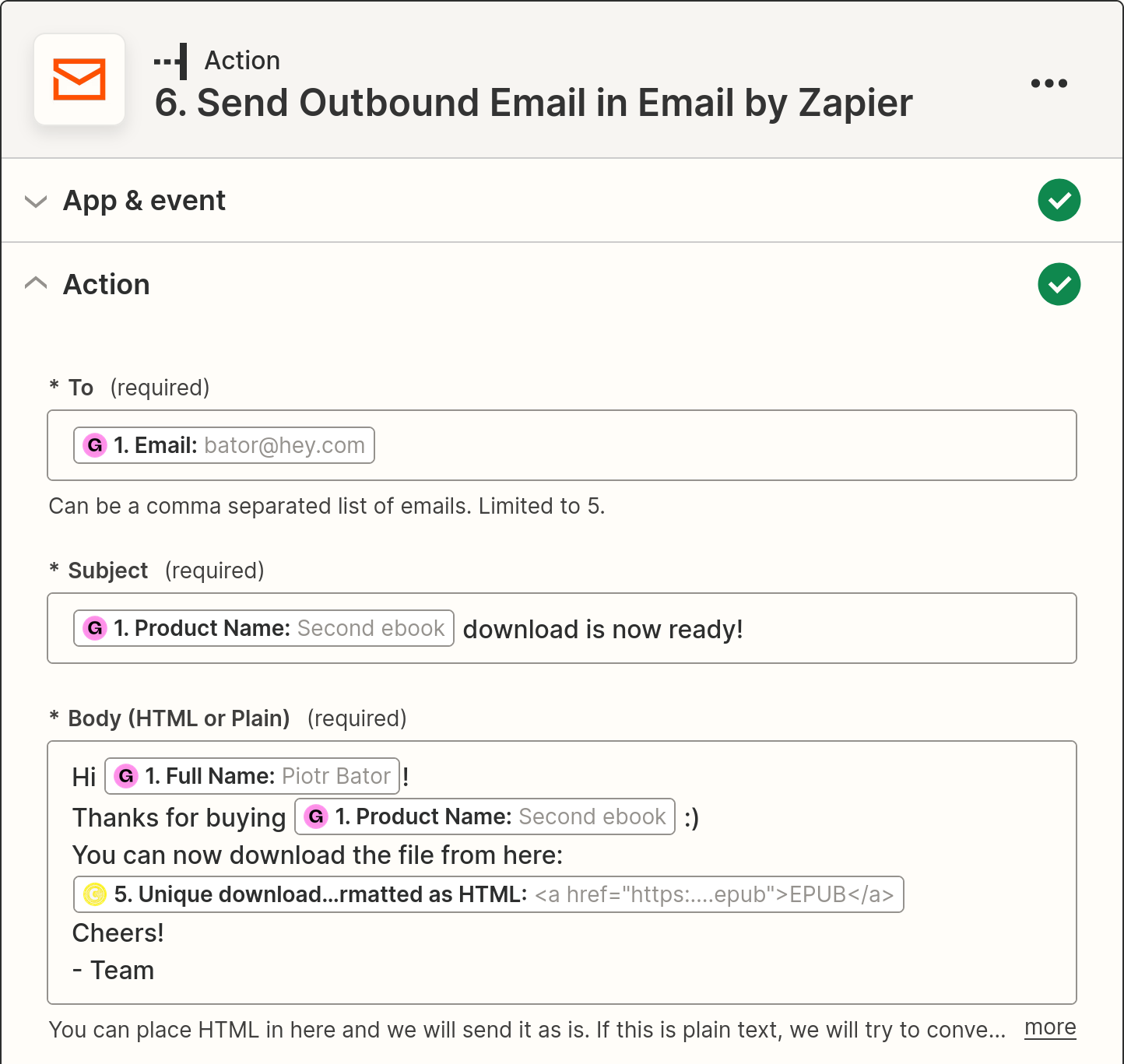
And deliver
Lastly, you'll need to deliver the watermarked files to your customer.
The simplest solution will be to send an email using the "Email by Zapier" action. Configure it as you wish and use one of the "Download links" fields from the LemonInk action to display the links in the email's body.
Email's not the only delivery option, though. Maybe your store can receive the links and display them within order history?
How does ebook watermarking work?
LemonInk is a cloud service used to secure digital books from piracy. It applies a digital watermark to each purchased ebook making it unique and traceable.
-
After each purchase LemonInk will create watermarked versions of your ebooks and attach them to the user’s order allowing them to easily download their individual copies.
-
Each file is digitally marked both visibly (by adding the purchaser's email address to its content) and invisibly (by embedding a series of obfuscated markers into an ebook's code).
-
This technique discourages users from publishing the files on the internet and allows you to track down those who’ve published them nevertheless.
